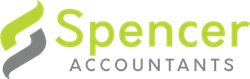Client-agent linking is a process that allows Tax Agents and BAS Agents to link their clients’ accounts with the ATO. This is part of a broader program of work to strengthen the security of ATO systems and data, and will help to defend against increasingly sophisticated criminal fraud attempts.
Businesses included in the process will need to nominate their agent before an agent can add them to their client list. An agent cannot do this on behalf of a business.
Have you already set up access to Online services for business?
- Yes - Go to step 4.
- No - Go to step 1.
Step 1: Set up your Digital Identity (myGovID)
Remember that myGovID is different to myGov.
For instructions on setting up your myGovID, see How to set up myGovID.
Step 2: Link your myGovID to your ABN
You'll need to use Relationship Authorisation Manager (RAM) to link your myGovID to your Australian business number (ABN).
You can link online if both:
- you have a Strong myGovID identity strength
- your name is listed in the ABR.
You'll need to contact the ATO to link your myGovID to your ABN if you either:
- do not have a Strong myGovID identity strength
- are not an individual associate listed in the ABR.
For instructions on how to link your ABN using RAM, see How to link your business online
Step 3: Authorise others to act on your behalf (optional)
You can authorise others to act on behalf of your business (for example, employees) in RAM.
For instructions on how to authorise others, see set up authorisations
Step 4: Log in to Online services for business
Use your myGovID to log in to Online services for business.
Step 5: Nominate your authorised agent in Online services for business
From the Online services for business home page:
- select "Profile", then "Agent details"
- at the Agent nominations feature, select "Add"
- on the Nominate agent screen, go to "Search for agent"
- type your agent’s RAN or practice name
Spencer Accountants RAN: 2549 5110
- select "Search"
- check that the agent's details are correct
- complete the Declaration
- select "Submit".
You'll now see Spencer Accountants details listed under Agent nominations.
For more information, go to Agent nomination.
Step 6: Let your agent know you have nominated them
As a nominated agent we don't automatically receive an notification, so it is important to let us know when you've completed the nomination step.
We only have 28 days to action the nomination before it expires, so please let us know straight away by completing the following details.
Unable to nominate using Online services for business?
If you experience any errors while completing the agent nomination process, contact the ATO (on 13 28 66) or your agent for help.
Before the ATO can discuss your details or update your records, you must establish your identity. Have your agent's RAN ready so that the ATO can search for the agent 's details.
For further information on the Client-agent linking steps, please visit the ATO website.